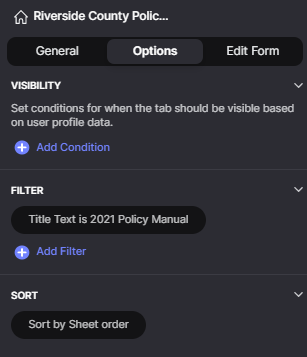The filter was on the entire tab, not on a specific inline list (which I have multiple of on that tab due to the app still being in beta testing before launch). Should I set the filter on the specific list? And if so, how do I set it up?
I apologize - I thought I understood this and I obviously don’t 
I want to know how you were filtering the entire tab before. Whatever you were using for a filter before was causing the entire tab to unlink from any row in the sheet. That entire tab in Details View can only be connected to a single row in the sheet. Which row depends on the filter. A bad filter means no matching row. A good filter means the first row that matches that filter. No filter means the first row in the whole sheet.
If you want that screen attached to the second row then I would set a filter on the tab that checks if Title Text is ‘Treatment Protocols’ but I’m not sure if that is your true intention for that tab.
That’s why I’m trying to understand the criteria that you want to use, and that indicates to the app that you want to work with the second row as opposed to any other row in the sheet.
2 Likes
The only filter I had on the tab was “Title Text is 2021 Policy Manual” because it’s associated with a picture that didn’t need the title text but the rest of the list did. Leaving that picture in the list looked weird so I filtered it out (apparently in the tab) then added a new list that filtered out everything else EXCEPT the picture (in the list itself) so it looked continuous.
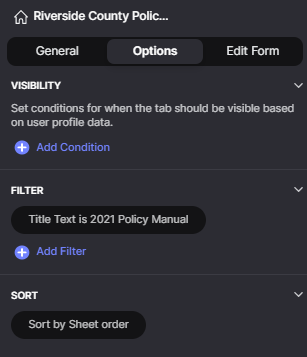
I’m sorry, but you’re gonna have to explain your use case a little more. Based purely on what you asked for above, it sounds like you want a button that sets a value on the second row. In that case, the tab needs to point to the second row so the button knows to update the value in the second row in the sheet. Based on what you are asking for, the solution would be to set the tab filter to Title Text is ‘Treatment Protocols’.
But…I’m getting the feeling that is not exactly what you are going for. I’m trying to understand the entire goal of that tab and why you only want to update a value in only the second row. The filter on the tab will work, but if something still isn’t right, you’re gonna have to explain to me what’s not working.
Screenshots help too.
1 Like
I have three different tabs in my Data Editor where I’ve built in accordion-like menu visibility based on incrementing a column by button press. The issue is that I have to use user specific columns because the app (potentially) is going to have 1,000+ individual users down the line.
I’ve created the user specific columns but I need a way / means to have zeroes automatically populate into the empty cells on row creation / user sign-in but that’s not a feature that’s currently available (unless I missed it, which I absolutely could have). So, I’ve created a button for the user so that, after sign in, it appears and they press it and it “Activates” their profile. In reality, it’s adding zeroes into all of the user specific columns so that they become visible.
(Below) I need the Treatment Protocols row to be the one where the columns are set because the 2021 Policy Manual row makes sense visually being at the top. However, if I need to move that row from the top so that Treatment Protocols is the top row, I’ll do that. I’d prefer not to, but I can make it work

Also, what I’m gathering is that for Set Column to work properly when the row I need is NOT the top row, the filter needs to be on the tab itself - not on the individual inline list? Because, if that’s the case, I had the top row filtered out previously and it wasn’t writing to the second row
This opens up more questions:
- So the whole purpose of the button is to initialize a value? Are you only trying to initialize the value in that second row, or the entire column? The reason I ask is because currently you cannot set a value on a whole column. Only on one individual cell.
- Why does the value need to be initialized to zero? Couldn’t you just leave it as blank, then your accordian view would check if the value is 1, then open up, else, if any other value, close the accordian. You really would only need to check if it’s 1 or not 1.
- I’m wondering if you are misunderstanding how filters work. Based on your description, it sounds like you were trying to filter the first row out. That’s not exactly how it works. When you set a filter, you are telling it which rows SHOULD be included. Not the ones that SHOULD NOT be included. If I understand correctly, your original filter was set to only include the first row. For whatever reason, it was not attached to any row. That may be a different issue altogether, but we need to first clear up your intentions. If you want your filter to exclude only the first row, then your filter should have been set to Title Text IS NOT ‘2021 Policy Manual’…but the screen would still only find the second row as the first match in that case, so you would still only be working with the second row in that detail view.
- I still would like to see screenshots of your app and possibly a mock-up of what you want the screen to look like. I’m still not clear on that. If all you are wanting is an accordian view of all rows in that sheet except the first row, then you should not set a filter on the tab. That way it will default to the first row and you can design the screen how you want based on that first row. If you are looking for a list of everything else in the sheet except the first row, then you can add an inline list filtered to not include the first row. You can then set your hide/show accordian to set the value in the first row, but based on that value, set visibility on the inline list to hide/show based on the screen value of that first row.
Again, if you can help me visualize what you want, it would be much easier.
1 Like
My full understanding of logic isn’t nearly as complex as I would like it to be, hence this entire post, but I think I figured it out.
Per your suggestion, I changed the visibility settings of the “closed” button to “empty or 0” so that it is visible while the cell is empty, then, when the user “opens” it, it increments to 1, filling the cell, and when it’s closed again, it increments by -1 back down to 0. I will do that with the other sheets to resolve the issue.
And you are correct: I do have a difficult time understanding how the filters work but that all boils down to the need to keep building and using the platform. Thank you for time, suggestions and patience! My solutions aren’t necessarily the most elegant but they’re getting the job done!!
1 Like
I know, I know  I’m under a time crunch to get this thing beta tested and ready for all users to access by 04/01 and every time I think I’ve got one thing fixed / figured out, I find another issue. And, like I said, I don’t know nearly as much as I think I do. I just follow the videos that all of these much smarter cats put out and it makes me feel slick until I realize that I can’t fix it lol
I’m under a time crunch to get this thing beta tested and ready for all users to access by 04/01 and every time I think I’ve got one thing fixed / figured out, I find another issue. And, like I said, I don’t know nearly as much as I think I do. I just follow the videos that all of these much smarter cats put out and it makes me feel slick until I realize that I can’t fix it lol
2 Likes
I was just having a gentle dig 
Yeah, I know what it’s like - been there many times.
It gets easier…
2 Likes
Sorry I didn’t come back to this sooner, but glad you got something figured out. The video does clarify things a lot better. It’s hard to say why the set columns wasn’t working. In theory it probably should have, but I know there been various bugs with that reported. I remember running into something similar a while back, but I couldn’t remember what exactly I did to get around it. You may have been running into some similar bug.
I’m one of those people that likes to get a full visual and understanding before I can make an assessment. I’m also a more visual person. Like @Darren_Murphy pointed out with the X-Y problem, sometimes we have different ideas of how something should work, so something that makes more sense to you may not make logical sense to me. I’m actually am primarily a help desk programmer at my day job. Usually support staff takes a request from the users and passes it to me. Every once in awhile, it’s just easier to hop on the phone with support, or directly with the user to try to figure out what they are doing and how they expect something to work. Once I know what I’m working with and what the result should be, then it’s much easier to figure things out.
Hopefully everything works out for you. If you need any more help, just let us know.
2 Likes