My app’s URL: https://terrible-bird-3446.glideapp.io/
I see something similar with the map not showing the right location has been reported before, but I could not find a solution that worked. I will try to tell as detailed as possible what is happening.
I used a webcrawler (Botsol) to scrape information from Google maps, in this case I was looking for Museums in my area. I have the Name, Address, Website and the Plus code for the location.
Below are two examples of the retrieved data, these are two different locations in the same city:
![]()
The next screenshot is the map as it is shown in the app. For this screenshot I used the first address as the information to be shown. As you can see the map is showing a location in Salt Lake city, and not the intended address in Hungary.

I then changed the data to be shown on the map from address to Google Plus code. I get a different map now, but this time it is showing a location in Austria and still not the correct location in Hungary. Here is the screenshot:
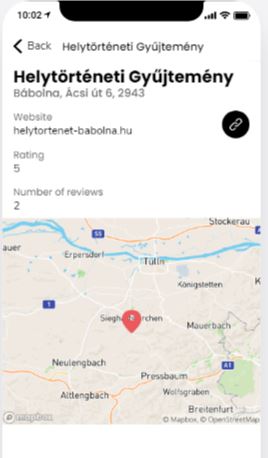
When I click on the map when I have the app open on my phone the Google map app opens up, and in both cases it is showing the right location in Hungary.
Now we go back to second address, as shown in my first screenshot. This is another museum in the same village. If I use the address the map is showing the right location, but if I use the Plus code I see the same location in Austria as mentioned above.
I have checked the addresses, and they are both correct and look absolutely similar to me on how they are build up,
Then there is another issue, I have some addresses in the same city (not the same city as above mentioned examples) These addresses have all a different address, and a different Pluscode but they are all shown on the same location on the map. This location is in the correct city in Hungary, but they are not shown on the correct location. Below are two of the affected addresses, but there are plenty more on my list.
![]()
I really would like to know how to solve this. I hope it is my mistake, but I don’t think so 
