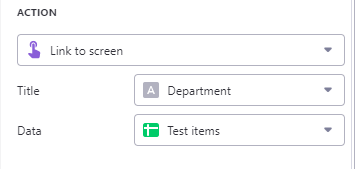Hello all. I’m trying to create a hint tool for a puzzle book with departments.
I have created a root menu:
Which I’d like a user to press each department to lead them to the next page.
However, whatever I seem to try, it always goes to the same department. I can’t seem to figure out how the relational works for this.
In my base spreadsheet, each spreadsheet tab leads to department info, and I made a tab with the root menu.
Each department is also a tab in Glide.
Can anyone point me toward what I need to do here please? I feel like I’m going around in circles!
If you haven’t done something like this, try to structure the database like the points below:
-
Have a “Departments” sheet to store the departments and their image.
-
Have a “Items” sheet to store the items of the department, which must have the “parent” department column in there, with the same name as they have in the “Departments” sheet.
-
Go back to the “Departments” sheet, make a relation matching the Departments’ name column to the same column in the “Items” sheet and set it to match multiple.
-
In the screen that you show the “Departments” like you have above, set the action to “Link to screen” with the value being the relation you created.
2 Likes
Thank you so much! I’ve got the root menu working now, but when you click through, it still shows all items. I’ve followed your fourth instruction, as shown below:
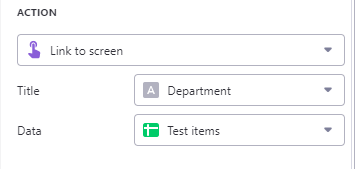
Any thoughts? Thanks in advance!
Make sure your link to screen is using the relation instead of pointing to the whole sheet.
1 Like
Have you made the relation as I said? As Jeff said, use that relation as the value here.
1 Like
That appears to be working right (from the right hand tags), but isn’t for the next page - it just shows all of the items from the first department for some reason. Problem with the second page?
The “data” must be that “related” column.
2 Likes
I’ve tried choosing the Relate column I created, but it isn’t available. I tried typing it in, to no luck. I even created a text column called ‘bob’, which came up as choice straight away!

I can’t work out where I’m going wrong, and know I’m soooo close!
Solved it! Wrong link!

Thanks for your help! Now to solve my hints reveal problem!
2 Likes