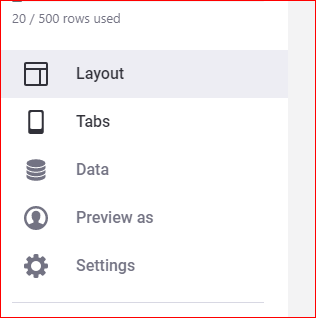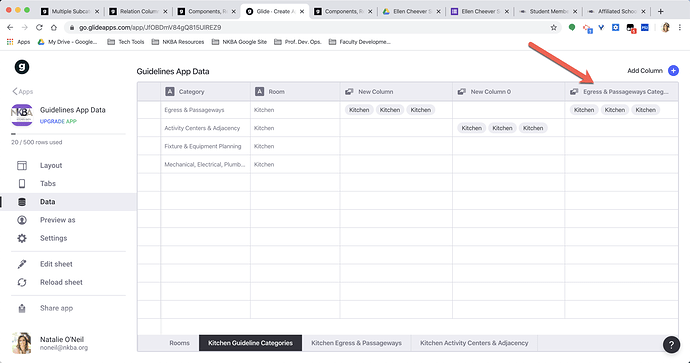First of all - I been working with this since about July, and when I started I was CLUELESS. Don’t feel bad about being stuck. For me, I learned by reading these forums, taking any small tip or technique, and testing out with a tiny app on a 3 line spreadsheet.
SO - Here’s what I did.
Using the DATA in the app builder, I created the relationships. (BTW - I didn’t name the relationships in this case - you should do that. Follow best practices and name everything so it makes sense to you so later if you need to make changes - and you will - it’ll be easier to track down.)
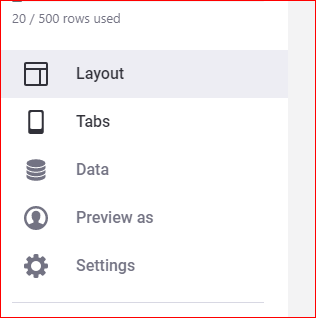
First was ROOMS - Clicked NEW COLUMN, chose RELATION, and then set the configuration to ROOM (in this sheet) to matches value in ROOM in Kitchen Guideline Categories.


Next tab - Kitchen Guideline Categories - I only made 2 relations to test with, but there should be 4.
Add Column, set to RELATION, where the first one where ROOM (in this sheet) matches ROOM in Kitchen Egress & Passageways, then the same steps for Kitchen Activity Centers & Adjacency. Once you get the next two spreadsheet tabs populated, you can go ahead and add them too.
Now get out of DATA and back to TABS in the app builder.
I hid all but the ROOMS tab.
Back to Layout for the ROOMS tab - Set it to LIST.
Click on kitchen to advance to the details screen.
Only 2 components here - TITLE, and INLINE LIST.
The first inline list is the relationship we made from ROOMS to KITCHEN GUIDELINE CATEGORIES.
This shows all 4 categories. Click Egress & Passageways
Only 3 components here. TITLE, INLINE LIST and another INLINE LIST. You can stack the inline lists on top of each other - unless there is a data mach, they won’t show up. Only the one that’s relevant will.

Take some time, play with it, and relax. It’s not that difficult once you get into it. By the time you’re done, you’ll be able to help the next new person. Good luck.