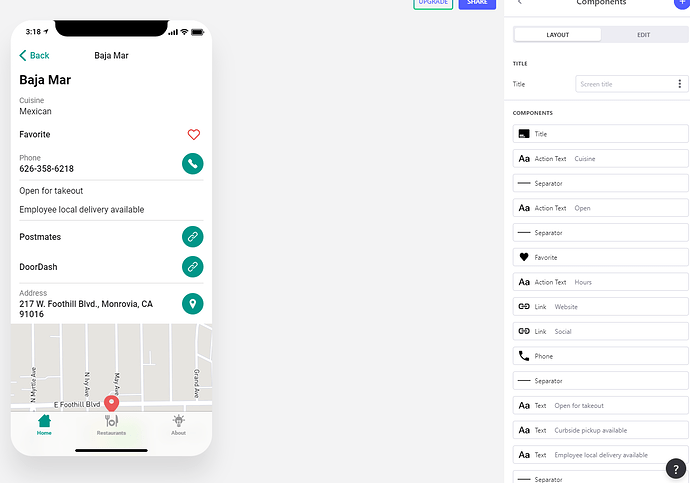I’m building an admin app to allow a content owner to edit their individual listing in the public app. They both pull from the same sheet. I’ve set the admin app to edit but have found that not all the components (columns in the sheet) are available to be edited. Is this by design or am I missing a step? Any help is greatly appreciated.
You need to add components to the page for the fields you want to edit.
Hi David, Here’s a screenshot of the app as a logged in user with edit rights and the my view of the components page. I think I’ve done that. Some of the components available to edit aren’t even on the page (though they are columns in the sheet).
Please tell me a column that you want the user to be able to edit, and show me the corresponding component in your components list, on the Edit page, that’s intended to allow the user to edit.
The point I am trying to make, is that just because you have a column in your sheet, does not mean Glide will show a component for it. Glide puts components in your app based on your sheet columns when you first create your app, but it does not continue to automatically add new components for new columns in your sheet.
Whether on the item details screen, or on the Edit screen, you need to press the blue Add Component button, add a component, and connect it to the column you want to show or edit.
I’m with you on the app only showing components that were added from the start. I only want them to be able to edit existing fields. A fair number of those fields are not being presented (i.e. takeout or curbside).
To create the edit page, I selected the allow users to edit and matched the username to the content to isolate who edits what. Is there something else I need to do to make the other fields available (and hide the ones not currently available like “hours”)? That may be the step(s) I’m missing (and not seeing).
Can’t you add a text entry pointing to those columns so users can edit it?
You enabled the edit page. You still have to decide what components go on the edit page. The Edit page is not some automatic, editable version of the page with the Edit button.
Ok. Aside from just being new to the platform, I’ve been confused because the tutorial videos explicitly say that, once I enable editing that “glide will add these edit screen components automatically based on the columns” in my sheet. https://youtu.be/sDpK6q5nXyE?t=78 Even the tutorial for building the admin app shows the components appearing automatically on checking the box https://youtu.be/YsKFgsHdRvo?t=116
That’s why I thought it was supposed to happen. I may be uniquely misunderstanding the videos. I’ll dig into how to set the fields up properly.
Glide makes a best guess if it can determine the column type automatically. If it’s not exactly what you want, then you can add or remove components to your liking.
This happens the very first time you enable Edit screens, but Glide does not continue adding new columns to screens as your sheet changes.
The reason is that you may be collaborating on the Google Sheet with others who do not know about your app, and we don’t want any data they add automatically appearing in your app.