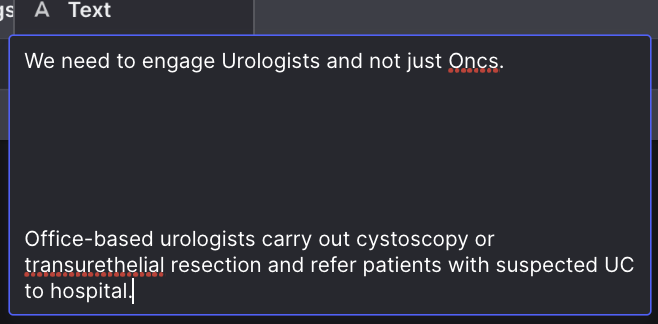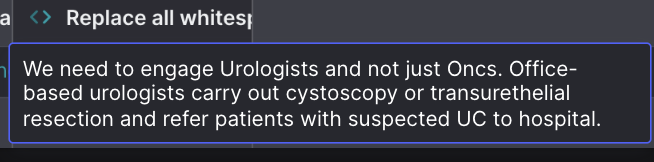Yes, I understand that.
The equivalent for a new line is exactly the same. As I explained above:
The definition of any whitespace character can vary depending on the regex engine, but it usually includes: space, tab, newline, carriage return & vertical tab.
Your response suggests that I didn’t do a very good job of explaining, so I’ll try again.
Let’s go back to your earlier example, but add a few extra carriage returns:
"We need to engage Urologists and not just Oncs.
Office-based urologists carry out cystoscopy or transurethelial resection and refer patients with suspected UC to hospital."
Here is what that looks like in the Data Editor:
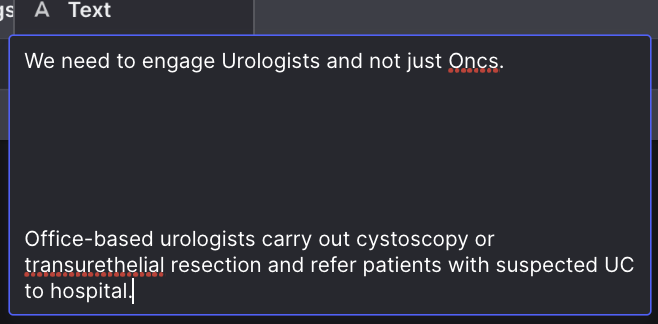
Now, assuming that I understand correctly, what I believe you are doing is using the Replace All plugin and replacing all occurrences of a newline with a single space. So the column configuration probably looks something like this:
When you apply that approach to our extreme example above, this is the result you will get:

Notice that block of empty space after the word Oncs?
That’s because we have replaced 6 newlines with 6 spaces.
If that’s okay, then fine. But if you’d rather not have that odd looking empty space, then that’s where the regex pattern comes in. Here is what that looks like:
And here is the result:
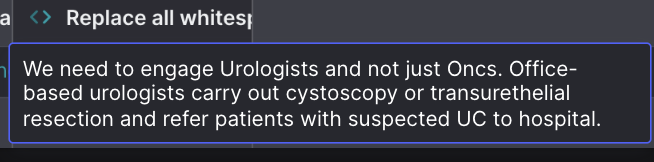
When you use \s+ as the “Replace This” value, and a single space as the “With This” value, that essentially means: “replace any and all sequences of one or more white space characters with a single space”