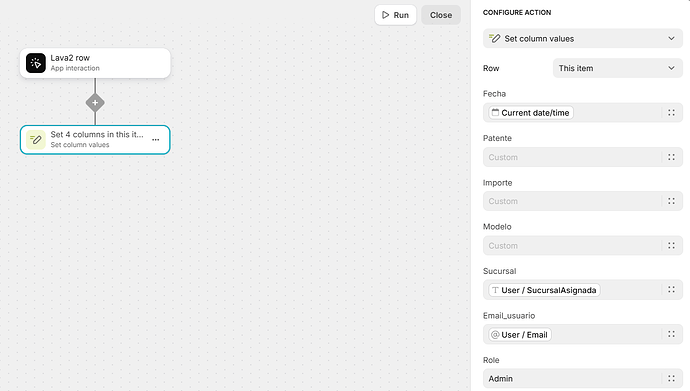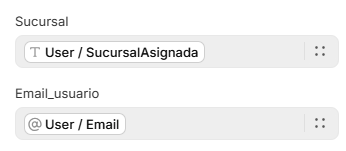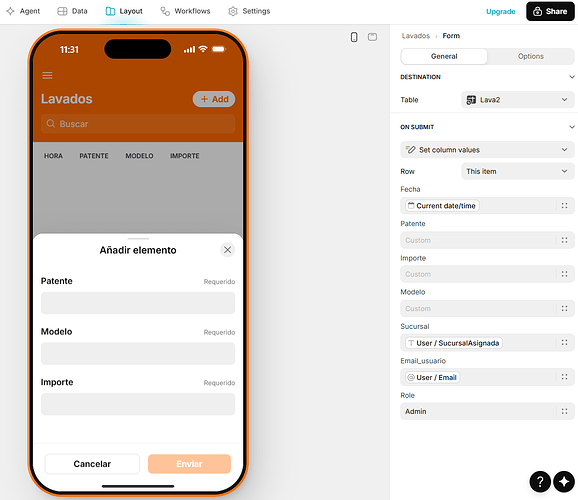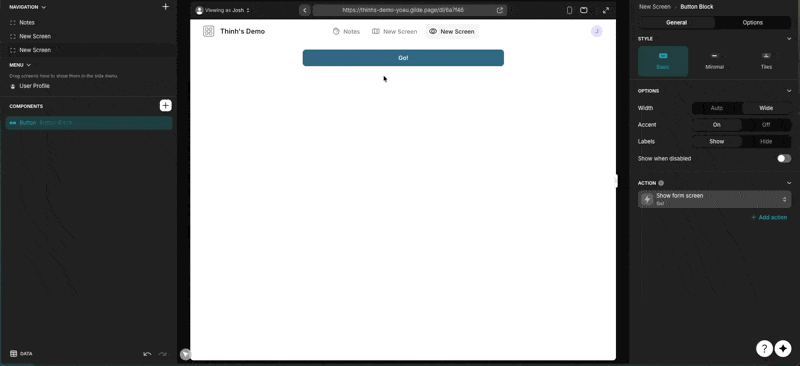We are testing an app with multiple users. It was built entirely in Glide, using Google user emails for login. The table is a standard Glide table. The input form only has 3 fields (marked in red); the rest of the data is filled in automatically. We’re not sure why, but in some cases, the information didn’t load correctly — the fields highlighted in yellow should have been filled, but remained blank
.
How are you populating those extra values? Are you using On Submit to edit the row after it was submitted? If so, that can be a problem if the On Submit action runs before the row has finished adding to the table.
The better option is to add the appropriate value components to form. They are not visible on the form, but pass values through the form and are written when the row is added instead of after the row is added.
If it’s a form container, then it’s a slightly different setup, where you set all of that in the configuration in the right hand panel, but essentially the result is the same. Would be helpful to see how your form is set up and how you set those extra values.
I’m attaching how it’s set up. It’s a form built from a Glide table that I converted into a workflow.
Ok, so it’s a regular form. I would not not use On Submit unless you absolutely need it. Remove the On Submit action and instead add the appropriate Special Value or User Profile components to the form. This will set the values as the row is added as opposed to setting them afterwards (hoping the row exists at that moment).
PS, you cannot set a Role column via any app interaction workflow or action. I see you are trying to set Admin, but it won’t work if that column is set as the Role column in the user profile configuration. You will need to either set in manually in the data editor or set it via a manual trigger workflow or some other workflow. But if you are just setting it in another table to be used for Row Owners, then you are fine.
2 Likes
Just to be clear on Jeff’s suggestion above, you can use “Values from User Profile” for both of these.
User/Email can also be “App user’s email” in special values.
1 Like
Thanks, I’ll try this setup tomorrow.
1 Like
I believe you’re still using an on-submit action. You should check the “components” part on the left panel instead.
2 Likes
I think I didn’t fully understand then. Today we had the same issue with the configuration I uploaded. So, in the ON SUBMIT section, should I set it to “none”? And if I add the email and time fields as you suggested, directly from the components, how can I make them invisible in the input form since they’re automatic? Or, alternatively, make them visible but not editable?
Thanks!
If you add them in the way suggested, there will be no visible indication on the form screen that they are being captured. And the values will be automatically submitted with the form.
3 Likes
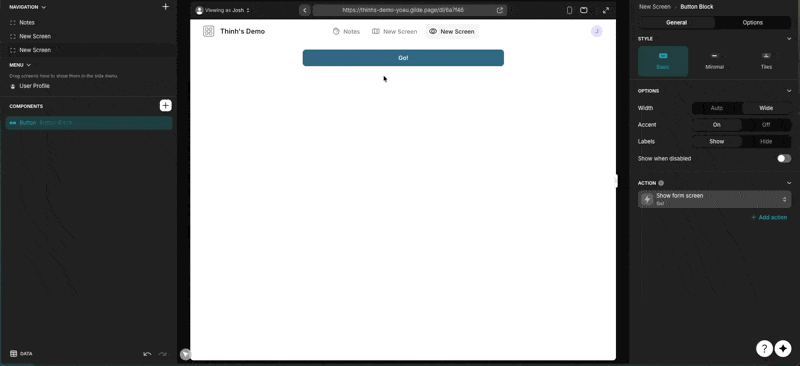
Here’s where you can find them.
3 Likes
Thank you very much, I was able to solve it. The only issue left is with one column that I want to always have the value “Admin,” so that all admin users can see the information. I handle the rest using row owners for each user’s email
Use a Text input component, set the default value to Admin, and hide the component so that users can’t see or change it.
1 Like