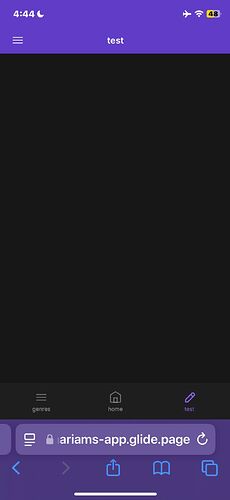Well done @Mariam_Benaim 
Two differents topics, so we’ll start with the most obvious one to me.
 Displaying the recommended book
Displaying the recommended book
At the end of the quiz, the User profile row will contain a value in Score column which we’ll use to determine the most suitable book. While you could use a Relation column to associate each specific score with a book it’ s more common to recommended a book based on a score range, such as:
- 0 to 5 → book A
- 6 to 10 → book B
- 11 and above → book C
Let’s start by adding a new Books table to store data about… books.
Add some columns:
Row ID (Row ID), often a good practice to use unique identifiersBook title (Text)Book author (Text)Book cover (Image). It will let you upload them from your computer or an URL (I used Wikipedia here)Min score (Number). This will be the minimum Score value to obtain to have this book listed. It will works in combination with:Max score (Number). To define the upper band of our range
In my scenario, I’ve added 3 books, and some ranges are overlaping each others: if your score is 1, books available will be Harry Potter and The Lord of the Rings.
That’s just for demonstration purpose, to showcase you the possibility to make multiple recommandations if you prefer.
Now you just need to create a link between the score from Users table and this list of books. In the Users table, let’s add:
Now, in the Layout, we’ll add a new Collection component.
I’ve choosen Card because I think it’s relevant in this use case. Feel free to try other styles (List or Table probably) or other ways to customize your collection. Mine looks like this:
Note the Source is User profile > Book recommandations. If you have only 1 book (because the range Min → Max contains only 1 book), it works. With more than 1, it’s fine too and it’s not more complicated if you want to explore this path 
To finish the job, I remove the Search bar and disabled Actions. However, it’s up to you to define what will happen if the User click on the book. You could imagine so many things here (a new screen with more information about the book such as a summary, the count of pages; a link to buy the book on your favorite platform; a link to download the book from Wikibooks or somewhere else…).
You have one final step: changing the behaviour of the Show me the recommended book Button.. For now, it’s launching the quiz again and reseting values of the User profile.
One easy option is to change the Set column values action to Increment number of the Question index column.
Of course, we need to add a Visibility condition to our Collection, in order to display it when the Question index is 4 (or… 32 for you). The user will go through:
- each questions from 1 to 30
- when
Question index will be incremented to 31, it will display the “result screen” (with the text and the Show me… button)
- and lastly, the recommended book(s) will be shown at index 32

At this point, the quiz is over and the User has no way to pass it again. But you now know how to add a button to reset the quiz, so I let you find out what the behaviour you want to implement (quiz is over forever or a button to reset it… or something else).
Result

 Assigning a level
Assigning a level
This one is a bit more complex, as I’m not sure how you define a “level” or what th goal is behind having this information. That said, here are a few insights:
- you can use If → Then → Else column to assign a value (Beginner, Intermediate, Advanced…) based on a value such as
Score. However, since the value updated each time the Score changes, it might not be ideal if the user can retake the quiz.
- you can use a Set column values (as we’ve done several times now) to “copy” the final quiz score into another column. This way, the value becomes independant of the
Score column and remains static.
- as we saw in the Book recommandation section, you can also use a Relation or a Query to define levels based on conditions, instead of relying on an If → Then → Else column.
Ultimately, the technical approach depends on the logic you want to implement.
Some advanced users have been built full gamification systems with ranking and complex logic. Here’s an example from Robert Petitto, if you’re interested: https://www.youtube.com/watch?v=GqfOJdS52a0&list=PLiXRc87c6KKXcnnsS3ZKmyLyqiSFjuuNv
I hope it will be helpful