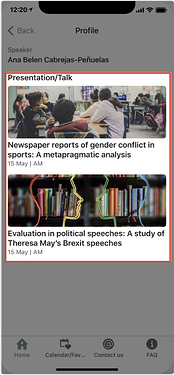Never doubt that there are many smart folks in our Glide community! ![]() So I came here to ask for help!
So I came here to ask for help!
(![]() Long and confusing posting…)
Long and confusing posting…)
Imagine two cases that usually you can see at a conference:
1. One presentation has two or more speakers
2. One speaker has two or more presentations
Let’s look at them one by one. For the ![]() case, I want to show the presentation info, as well as info of two or more speakers. My idea was to create an inline list to show the info of the speakers so each speaker is clickable. When you click on it, you will be directed to the profile tab of each speaker, as shown below:
case, I want to show the presentation info, as well as info of two or more speakers. My idea was to create an inline list to show the info of the speakers so each speaker is clickable. When you click on it, you will be directed to the profile tab of each speaker, as shown below:
It is fairly easy to achieve this goal: simply split speakers (Ana Belen Cabrejas-Peñuelas & Rosana Dolón-Herrero) into two individuals and link these two individuals (1.Ana Belen Cabrejas-Peñuelas; 2. Rosana Dolón-Herrero) to one presentation. Here inline list comes in handy, as displayed below on my spreadsheet:
For the ![]() case, it’s trickier. How to display two or more presentations on the profile tab of single speaker? For example, our speaker Ana Belen Cabrejas-Peñuelas has two presentations at the conference: one with her co-author (see the
case, it’s trickier. How to display two or more presentations on the profile tab of single speaker? For example, our speaker Ana Belen Cabrejas-Peñuelas has two presentations at the conference: one with her co-author (see the ![]() case above); and another on her own (see below).
case above); and another on her own (see below).
As we might guess, inline list will be of help since there is one-to-two relation. But the problem here is that the presentation by Ana Belen Cabrejas-Peñuelas & Rosana Dolón-Herrero is different from the one by Ana Belen Cabrejas-Peñuelas. Note that the first presentation has two speakers, so I split the speakers into two individuals and also linked the individual Ana Belen Cabrejas-Peñuelas to the presentation. Thus I can see two presentations on her profile tab when clicking on her name. But how to link her second presentation on her profile? Like this:
With this pic, you might wonder: if I already got what I wanted, why do I come over again to ask for help? Please hang on a minute. This result wasn’t easy for me. It took me days to figure it out! Here is what I did on the spreadsheet:
I added another inline list for the second presentation, so basically there are two inline lists with the header of second pre hided. As you can the highlighted box above, I used “Ana Belen Cabrejas-Peñuelas” (under the column “2nd presentation=Program:Speaker(s):Multiple”) to successfully link her single-authored presentation to her first co-authored presentation. At the same time, I used “Ana Belen Cabrejas-Peñuelas & Rosana Dolón-Herrero” to successfully link her co-authored pre to her single-authored pre.
![]()
![]()
![]()
![]()
![]()
![]()
![]()
![]()
![]()
![]()
![]()
![]()
![]()
![]()
![]()
FINALLY, I’m going to show my problem: there are two “Ana Belen Cabrejas-Peñuelas” (Jesus, I hate Ana!) in my speaker list:
But I can’t delete neither of them, because…
![]()
![]() I hope some genius could come up with a great idea to solve my problem. Many thanks in advance!
I hope some genius could come up with a great idea to solve my problem. Many thanks in advance!
It might be helpful to see the spreadsheet of this app: