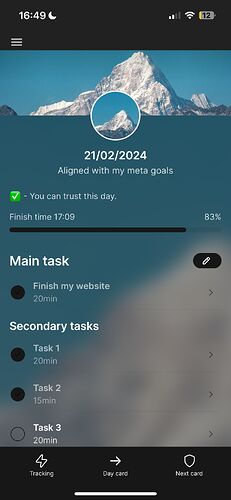Hey fellow Gliders!
Hey fellow Gliders!
The concept of a checklist is fairly simple, but there are actually a few ways to build them in Glide depending on your app setup and what data you want to collect from your users.
For this reason, I wanted to showcase 4 unique ways to create checklists in Glide. (#3 is my favorite  )!
)!
 The Checkbox
The Checkbox
Use a series of checkboxes assigned to Boolean columns.
 Pros: Easy to set up
Pros: Easy to set up
 Cons: Labor intensive, not scalable, no associated actions
Cons: Labor intensive, not scalable, no associated actions
 - The Checklist Collection
- The Checklist Collection
A checklist collection that points to rows of related items.
 Pros: Flexible and a beautiful UI
Pros: Flexible and a beautiful UI
 Cons: Data heavy, not scalable, no associated actions
Cons: Data heavy, not scalable, no associated actions
 - The Choice Component
- The Choice Component
A choice component configured to a “Radio Buttons” display.
 Pros: Flexible, lean, hackable to create recurring checklists
Pros: Flexible, lean, hackable to create recurring checklists
 Cons: Limited UI, no associated actions
Cons: Limited UI, no associated actions
 - The List Collection
- The List Collection
A list collection that uses a collection action button to mark an item as complete using a set column action.
 Pros: Flexible, robust functionality (can trigger other actions)
Pros: Flexible, robust functionality (can trigger other actions)
 Cons: Loses the traditional “checklist” appearance
Cons: Loses the traditional “checklist” appearance
Check out the full tutorial below!
12 Likes
Bob, thanks for sharing this. The content is very useful and it’s beautiful to see your videos.
Praise aside, I use your 4th method quite a bit, let’s call it “item actions on a list collection”, and I’ll usually have multiple actions set up. The actions could for example change the status: Move to to-do, Move to doing, Move to review, Move to done. Depending on the user experience I’m looking for, I might display the list of actions in the 3-dotted menu, or I might display some of the actions using action conditions, or I might display one action only such as “Change status” using branches within one custom action. I tend to keep things simple and display all possible actions in the dotted menu.
2 Likes
@nathanaelb for sure! It’s by far the most flexible solution. Hopefully one day we can have actions be triggered when a column changes (boolean to true).
1 Like
Thanks Robert!
I used a combination of your fourth technic and emojis marks  . But a picture could be nicer.
. But a picture could be nicer.
First screenshots are from previous classic apps.
For sure! I usually use the Hero Icons column to create a color-coded status:
2 Likes
The Hero Icon column deserves more credit that it receives. It’s a good way to add visuals and color to the screen.
4 Likes
Another great video - thanks!
I used checkboxes quite a bit in my fitness app. It’s nice when the actions are dynamic… see this sequence.
It works well when you nest choice components to reveal additional input fields for example when other is picked…
2 Likes
 Hey fellow Gliders!
Hey fellow Gliders!![]() )!
)! The Checkbox
The CheckboxPros: Easy to set up
Cons: Labor intensive, not scalable, no associated actions
 - The Checklist Collection
- The Checklist CollectionPros: Flexible and a beautiful UI
Cons: Data heavy, not scalable, no associated actions
 - The Choice Component
- The Choice ComponentPros: Flexible, lean, hackable to create recurring checklists
Cons: Limited UI, no associated actions
 - The List Collection
- The List CollectionPros: Flexible, robust functionality (can trigger other actions)
Cons: Loses the traditional “checklist” appearance