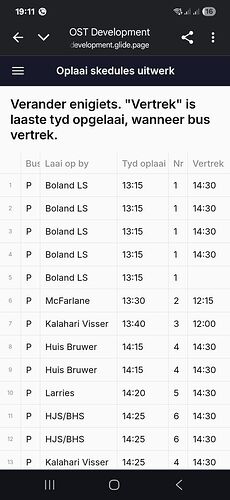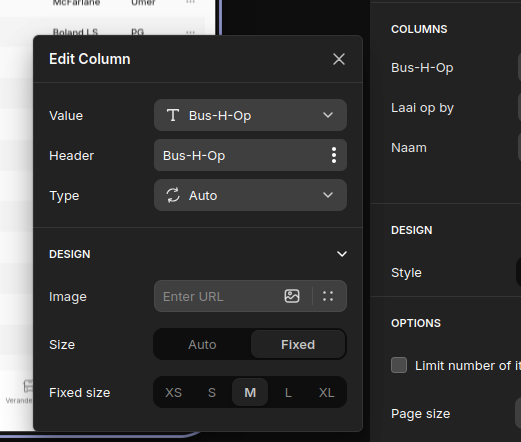What is going on?? For the third time in a day and a half I encounter the strangest issues. Now I am setting up a data grid. I want to change the size of the first column. Yesterday the Fixed Size option gave me inline choices between, Extra small, Small, Medium etc. Now it gives me choices from columns in the connected table.
Not sure if that option has always been there, but it allows you to bind with a column, which is always a good thing.
You can use a custom-entered number or bind it to a column.
Good day @ThinhDinh . Not sure what the purpose of binding to a column is - the Value of the grid column is the table column so is it not bound to it?
I have selected different columns from the drop-down in the size options but there is no noticeable result. If I put a number in, for Auto size no effect,but for Fixed size the whole column disappears, whether the number is whole or decimal.
Here is a screenshot from August showing the correctly sized columns.
“Bus” and “Nr” were set to“Small - in Extra Small I remember that “Bus” showed only half of the word.
And this is what it looks like now at he smallest column sizes I could find. (In tablet mode to show all the columns.)
What kind of numbers are you putting in there? The size is represented in pixels. If you put a small number or a decimal amount, it’s going to disappear because that’s a very small width. You should probably be using something like 20, 30, 40+.
Hi @Jeff_Hager . I wanted to heck out your suggestion - I should have realized the values ar in pixels. And what did I see? This!
The Fixed size is back to what it was! No drop-down list of columns, no column size in pixels!
Edit: I was actually on another tab. The screen above is from a Table component and the one that I complained about is a data grid.
Different layouts, same options, different results. Confusing.
I need the data grid. The size in pixels works perfectly!. Thanks a million.