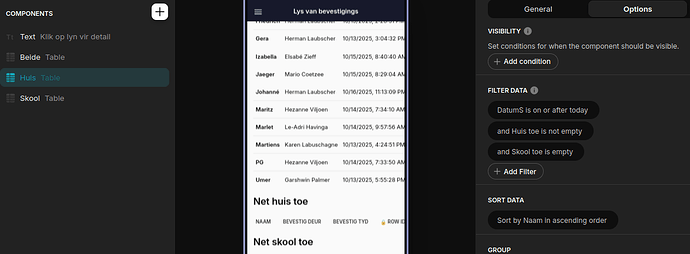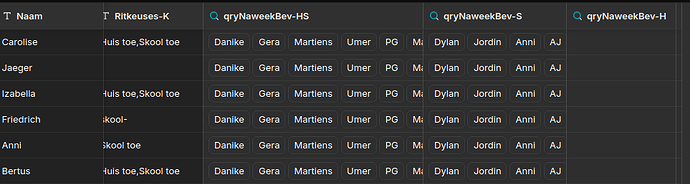Good day, thanks for the info. It’s very helpful to know a bit how Glide works. I have a question about this visibility setting. You said
visibility rules only look at profile/default values
I have a grid with trip data for Friday and one for Sunday where Admins can edit data inline. The visibility filter allows me to select a table column vale and compare it with a profile value. Same as what the grid filter does. So the column value is a DT like
10/17/2025, 11:34:56 AM
and the profile value is
10/17/2025, 5:06:21 PM
This formula works perfectly in the grid filter but hides all the records in the visibility filter:
I want to know why??? The option is available in the visibility filter so should work, right? Just to muddy the waters further, DatumS is on or after Today and DatumS within Today does not work
but DatumS is before Today and DatumS is not Today does
and within works in an ITE formula too.
So obviously Glide is factoring in the Time component too, for a Date field. I know DT is actually the number of milliseconds since Bill Gate’s birth or something but how on earth do you use a pure date or pure time value in a comparison? Gide docs say
Parts enables you to decide if you want to store both the date and the time, the date only, or the time only.
Note that it says store the part. But if you set a Date column value (that is a Short Date) from a workflow calculated date (which you CANNOT configure a a date part), the Date column value is a DT value again. Never mind its actual configuration in the table.
Three last remarks out of left field.. not part of this issue but something I noticed often. When editing any calculated field in a table, if you escape immediatley withou even putting your cursor in the formula screen, Glide still wants you to Discard changes. It is not the case for text and number fields. So Glide does nou actually track if there has been a change in the formula.
Also, are the list of updates published anywhere? Whenever my work gets interrupted by an update message, first thing I want to do is check what is new. This info is not available in the Community Announcements.
Lastly, should I put in a feature request for glide to make the horizontal scroll bar higher? I have 231 colums in one table and every time I scroll to the right, I add a new record,