I am stumped… I believe @Jeff_Hager addressed a very similar question in this thread, but I just can’t find my way over the wall. I feel bad about raising the same question again.
Imagine a hub & spoke network. I have a number of devices [Column A] deployed in locations all around the wheel. There are a number of routes [Columns D - W] available for those devices to connect to, but they can only choose 1 per device.
The app users define both the paths and deployment of devices, so both are variable lists collected from Glide Forms and massaged with Queries, etc.
I’m stumped as to how to present those options for users to choose from. I can transpose the Rows into columns, but then I’d have to have dynamic column headers because the devices are a dynamic list and the names could be anything.
I’m not concerned about which COMPONENT gets me there: It can be a drop down, can be a check box, can be tile selection. I would just like to understand how to do this, and I’ll worry about the aesthetics later.
I have taken the time to create a sample sheet for the sake of simplification, but you can also just look at this screen shot. Dark Gray is the Y-axis that drives the LIST in my Glide Tab. Light Gray is the X-axis associated with Col1, that users need to choose from. Red text indicates there’s a Query in that cell.
Thanks in advance! I look forward to giving back to this community as I get better at this.

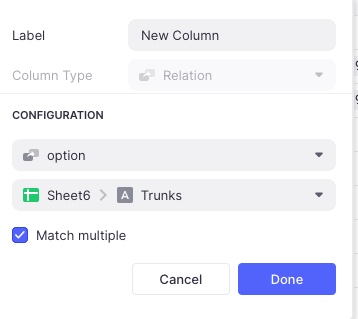



 here’s an overview:
here’s an overview:





