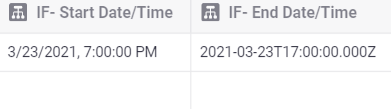Sorry, I’m a bit lost.
Your screen shot appears to be showing a start time in the first column, and then an ISO formatted end time in the second column. Are you expecting the start time and end time to be the same?
What are the original start and end times?
It should be:
- Original Start Time → Date Math to Convert to GMT → Formatting logic provided by Jeff to apply ISO formatting
- Ditto for End Time
Orginal Date and Time

Math Date and Time

1st column If then else Math Date and Time
2nd column If then else Orginal Date and Time
Just to show the difference
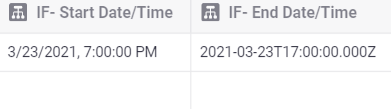
Okay, so it looks like Jeff’s trick isn’t working when being applied to the result of the math column.
Give me a little while to have a play with this.
1 Like
Let me see if the math time/date works by itself.
This seems the work!! When I add to calendar it’s the correct date and time. So doesn’t need to be ‘displayed’ as Zulu format it looks like. Thank you!
1 Like

Well, that’s a relief!
I just started testing and couldn’t get Jeff’s trick to work, so I was about to suggest plan B, which would have involved splitting the dates into parts and reconstructing using a template column - which would have meant lots of extra columns 
2 Likes
Using the MATH column no longer seems to work as a technique for grabbing the ISO format of the date/time stamp. How can I display the ISO format that is “behind” the display datime/time stamp in a Glide sheet column?
What happens if you change the column type to text instead of date?
It just converts it to text, but still not in the ISO format

Ok, so I assume this is a Glide Table instead of a google sheet? ISO is stored in Google sheets as text, but I think it’s slightly different with glide tables and it’s stored as a date in the database.
In that case, you may have to manually build it out using several math columns to split out the parts and a template column to join it together, or a javascript column to take in a date and return the ISO format, or a Format Date column to possibly return an ISO format.
I can’t think of another way to get ISO if you aren’t using a google sheet.
Thanks, Jeff. Really appreciate that. I’ll tinker with those options and see if I can get it. Thank you.
1 Like
@Jeff_Hager I just figured this out recently, You can do it by using a JavaScript column and returning the column itself.
3 Likes
This is really terrific, @ThinhDinh ! Thanks to both of you!
1 Like